Custom Equip Stats - Add-on for RPG Maker MZ
This is an additional plugin designed to enhance the functionality of [Advanced Player Status]. With Custom Equip Stats, you can personalize the way equipment attributes are displayed on the character's status screen, providing deeper customization and better readability.
✨ Features:
- Adds custom equipment stats display
- Integrates seamlessly with [Main Plugin Name]
- Compatible with other RPG Maker MZ plugins
- Easy to configure and use
This add-on is included with [Main Plugin Name] and helps bring more depth to your RPG project. Download now and take your game's customization to the next level! 🚀
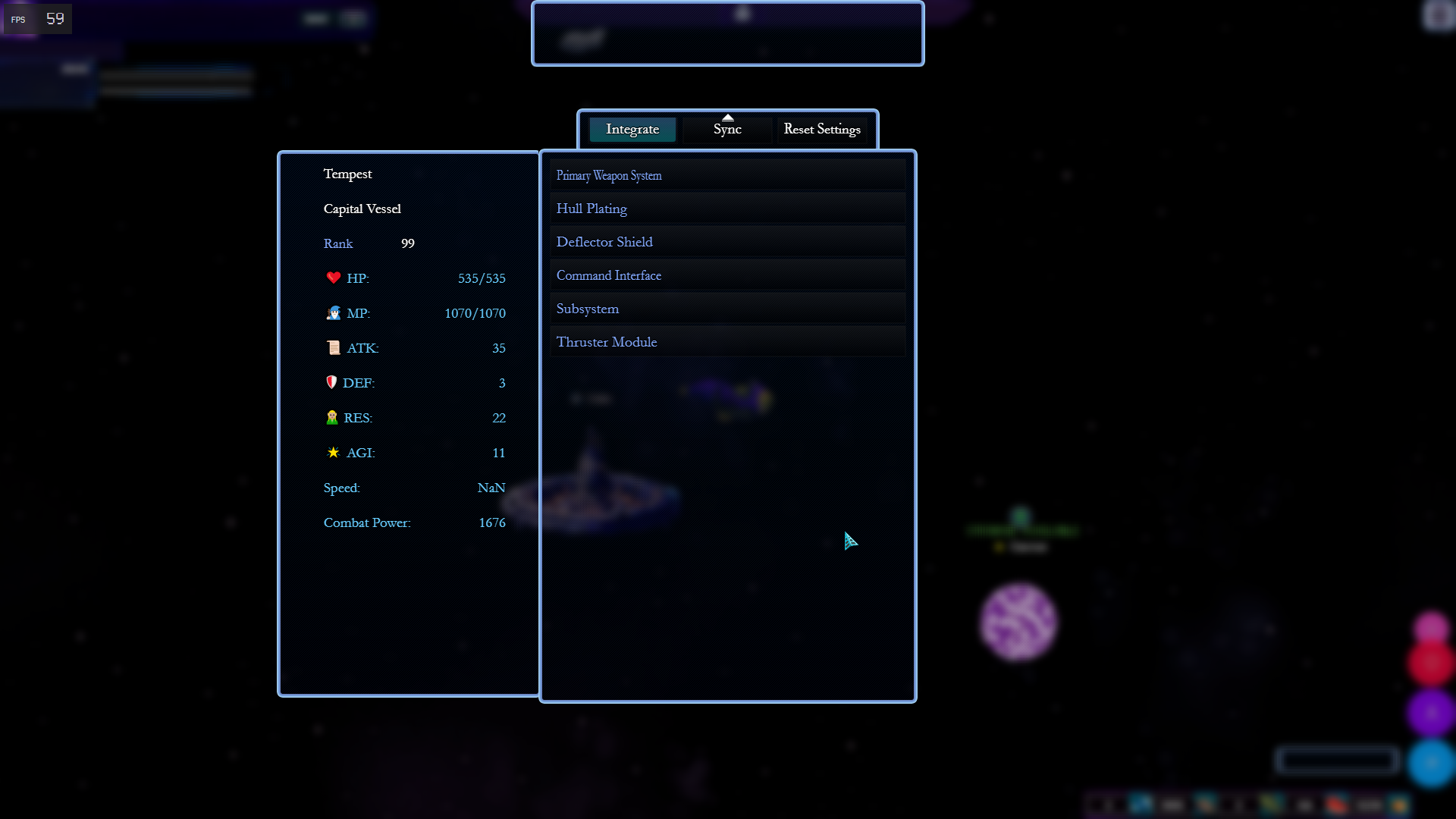
Custom Equipment Plugin - Position Adjustment Guide
This guide explains how to modify the position of various UI elements in your custom equipment plugin for RPG Maker MZ.
Understanding Positioning (X, Y, Width, Height)
In RPG Maker MZ, UI elements are positioned using a Rectangle object, which consists of:
- X (wx): Horizontal position
- Y (wy): Vertical position
- Width (ww): Element width
- Height (wh): Element height
1. Adjusting the Status Window Position
The status window displays character stats. To change its position:
Code:
Scene_Equip.prototype.statusWindowRect = function() { const ww = 350; // Width const wh = this.mainAreaHeight() - 210; // Height const wx = 365; // X Position const wy = 198; // Y Position return new Rectangle(wx, wy, ww, wh); };
How to Modify:
- Increase wx to move the window right.
- Decrease wx to move the window left.
- Increase wy to move the window down.
- Decrease wy to move the window up.
2. Adjusting the Command Window Position
The command window contains the equipment options (Equip, Optimize, Clear, etc.).
Code:
Scene_Equip.prototype.commandWindowRect = function() { const ww = 400; // Width const wh = 60; // Height const wx = (Graphics.boxWidth - ww) / 2; // Centered horizontally const wy = this.mainAreaTop() - 60 + 107; // Y Position return new Rectangle(wx, wy, ww, wh); };
How to Modify:
- Change wx to reposition horizontally.
- Modify wy to move it up or down.
3. Adjusting the Equipment Slot Window Position
The slot window lets players select equipment slots.
Code:
Scene_Equip.prototype.slotWindowRect = function() { const ww = 500; // Width const wh = this.mainAreaHeight() - 200; // Height const wx = (Graphics.boxWidth - ww) / 2; // Centered const wy = this.mainAreaTop() + 100; // Y Position return new Rectangle(wx, wy, ww, wh); };
How to Modify:
- Adjust wx to move the window left or right.
- Adjust wy to shift the window up or down.
4. Adjusting the Help Window Position
The help window displays item descriptions.
Code:
Scene_Equip.prototype.helpWindowRect = function() { const wx = (Graphics.boxWidth - (400 * 1.3)) / 2; // Centered const wy = 0; // Y Position const ww = 400 * 1.3; // Width const wh = this.calcWindowHeight(1, true) * 1.3; // Height return new Rectangle(wx, wy, ww, wh); };
How to Modify:
- Change wx to move it left or right.
- Change wy to move it up or down.
5. Adjusting the Custom Status Display (Speed & Combat Power)
The stats like Speed and Combat Power are displayed in the Window_EquipStatus.
Code:
Window_EquipStatus.prototype.refresh = function() { const startX = 50; const startY = 0; const lineHeight = 46; this.drawText("Speed:", startX, startY + lineHeight * 9, 120, 'left'); this.drawText(Number(this._actor.speed).toFixed(1), startX + 120, startY + lineHeight * 9, 120, 'right'); this.drawText("Combat Power:", startX, startY + lineHeight * 10, 120, 'left'); this.drawText(this._actor.calcCombatPower(), startX + 120, startY + lineHeight * 10, 120, 'right'); };
How to Modify:
- Increase startX to move text right.
- Decrease startX to move text left.
- Increase startY to move text down.
- Decrease startY to move text up.
Final Notes
Script call equip: SceneManager.push(Scene_Equip);
By adjusting these wx, wy, ww, wh values, you can fully customize the layout of the equipment scene to better fit your game’s UI design. Experiment with different values to achieve the best look for your project!
If you need further customization, feel free to modify the drawing functions to display additional stats or change the font size and colors.
Happy developing! 🚀
Leave a comment
Log in with itch.io to leave a comment.